What's New in AdminStudio 2025 | 29.0
This section lists the new features that are included in AdminStudio 2025:
-
AdminStudio Support for HSM-Based Custom Signing of MSIX Packages
-
New Application Selection Option while Importing from ConfigMgr
Detailed information on the new features in AdminStudio 2025 is also available in the AdminStudio Release Notes on the Flexera product documentation site: https://docs.flexera.com
AdminStudio Support for HSM-Based Custom Signing of MSIX Packages
AdminStudio supports custom signing of MSIX packages, including integration with secure Hardware Security Modules (HSM), such as Azure Key Vault and Azure HSM. This capability allows you to define a custom signing process by specifying the path to signing tools or scripts, such as AzureSignTool, along with any required arguments. It provides the flexibility to implement secure, automated signing workflows using private keys stored in HSMs, rather than relying on locally stored certificates, ensuring alignment with your organization's security and compliance requirements.
In the Sign MSIX Package wizard, a new Certificate Information panel has been added to specify the signing details to sign MSIX package.
For more information, see Custom Signing with HSM Support.
New “My Requests” Tab for Package Request Tracking
A new My Requests tab has been added to the Support tab on the Application Manager ribbon. This enhancement allows you to monitor and manage your submitted package requests, including tracking their progress with real-time status updates.
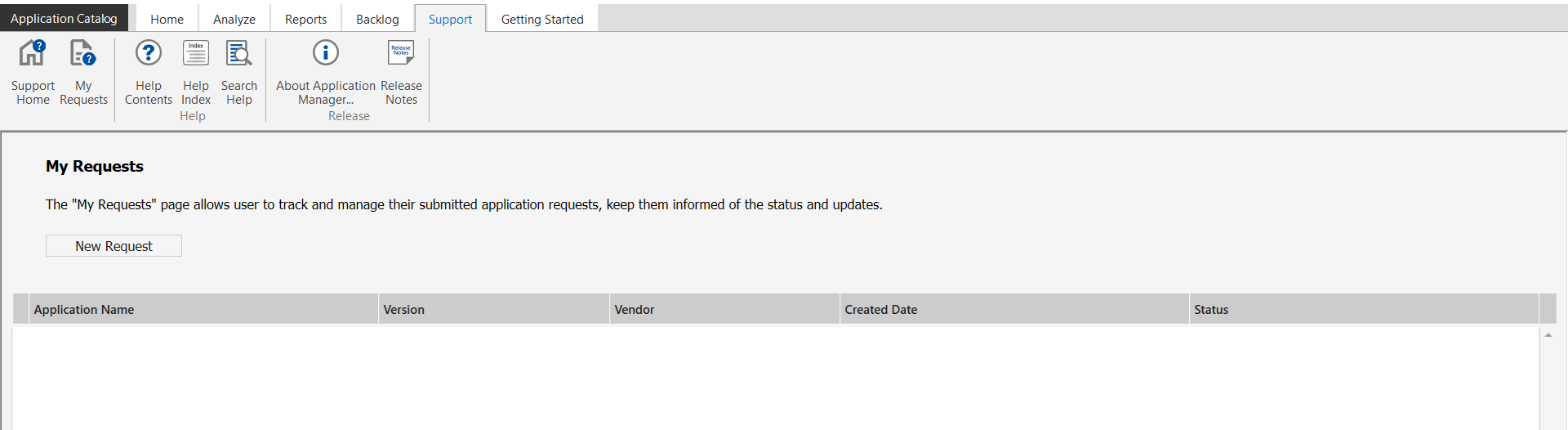
Support for ConfigMgr Deployments
In the Application View , a new ConfigMgr Deployments tab has been added to the selected application that enables you to add, edit, and delete ConfigMgr Deployments for the specified application.
For more information, see:
While distributing an application using Distribution Wizard , the Deploy selected applications check box option has been introduced replacing the previous label Publish Selected application assignments for improved clarity.
By selecting the Deploy selected applications check box, the selected application will not only be published to Microsoft Configuration Manager (ConfigMgr), but will also be deployed to the targeted end-user machines. These targets are defined by the Collections, Distribution Points, or Distribution Point Groups configured during the deployment setup. Once this check box is selected (enabled by default), the deployment process ensures that the application gets automatically installed on all systems included in the selected collections streamlining the delivery process and reducing manual steps.
To publish ConfigMgr Deployments , a new Deploy Application context menu has been added while choosing an application from the Application Catalog tree. Using Deploy wizard, ConfigMgr deployments are deployed / published to ConfigMgr.
For more information see:
In the Deployment Status tab of the Application View , a new Collections property has been introduced. This property indicates the device or user collection to which the application is targeted for deployment.
Schedule Automation Enhancements
The following improvements have been added to Schedule Automation to help you more effectively manage and control your package automation schedules.
-
The Start field is now available across all scheduler frequencies (Once, Daily, Weekly, and Monthly) to define the package automation's start date and time. Additionally, the Current Schedule section displays the active schedule for the package automation across all frequencies.
-
Weekly— Now you can configure package automation to run on a recurring weekly schedule.
-
Monthly— Now you can configure package automation to run monthly in two ways: either on specific dates within the selected months, or based on a specific weekday occurrence (e.g., second Monday) in those months.
For more information, see Scheduling Automation.
Support for Publishing Mac Packages to Workspace ONE
With this update, you can now publish PKG and DMG packages to Workspace ONE. This enhancement simplifies the application publishing workflow, expands platform support, and enables seamless integration with Workspace ONE for better management of macOS software distribution.
Support for Azure Government Cloud in AAC
A new Azure Environment property has been introduced when entering Azure details to browse for Virtual Machines in AAC. You can now select from the following options:
-
Global— Select this to configure the Azure environment as a global environment.
-
US Government— Select this to configure the Azure environment specifically for the US Government Cloud.
New Application Selection Option while Importing from ConfigMgr
A new Application View property has been added to the Source Server Details panel when importing applications from a deployment system. This enhancement provides greater flexibility in how applications are displayed during the import process.
You can now choose below view options:
-
Tree structure— If you choose this option, the Select Applications panel will display all available applications in a tree structure.
-
Tabular grid— If you choose this option, the Select Applications panel will provide a search option to find applications by Configuration Item ID (CI ID) and Application Name. It ensures quicker access and better performance when loading application data.
When Tabular grid is selected, the Select Applications panel now includes the following fields:
- Configuration Item ID (CI ID)— Used to search for an exact match of the Configuration Item ID from the deployment system.
- Application Name— Used to search for applications by name using a contains search.
PowerShell Cmdlets / REST API Enhancements
The following new Cmdlets and REST APIs have been added:
| POWERSHELL CMDLETS | REST API | DESCRIPTION |
|---|---|---|
| Invoke-ASCustomSignPackage | http://localhost:8086/Catalog/ASCustomSignPackage/ ?PackageId=19&Path=<ProgramFilesFolder\Windows Kits\10\bin)<WinSDKVer> x86\signtool.exe&Arguments=sign /fd SHA256/f *<ProgramFilesFolder>\testCA.pfx* /t http:/timestamp.digicert.com /p 123 /v "[filename]" | When you run this Cmdlets or API, it configures custom signing of MSIX packages. |
| http://localhost:8086/Catalog/ASSignPackage/ ?PackageId=33&CertificateInfoType=PfxFile&FilePath=C:\Users\Administr ator\Desktop\Custom_signing\Flexera.pfx&Password=123&TimeStampUrl=htt p://timestamp.sectigo.com | When you run this API, it configures standard signing of MSIX packages. |